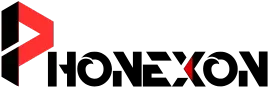Summary:
Google Pixel Now Playing Feature helps you identify songs playing nearby—right on your lock screen. This guide shows how to set it up, check song history, and enable manual search for unidentified tracks. Everything happens on-device for privacy, and newer Pixels work even better. Say goodbye to “What’s that song?” moments forever!
Have you ever heard a song and thought, “Wow, what is this masterpiece?” but had no idea what it was called? If you own a Google Pixel, you’re in luck! The Now Playing feature is like having a music detective in your pocket.
It listens to the songs playing around you and identifies them instantly. No need to ask your friends, who will probably give you the wrong answer anyway!
Related: iQOO Z10 Price Leaked Before Its Launch: Fastest Phone in Its Segment?
Set Up and Use Google Pixel Now Playing Feature
How to Set Up Now Playing on Your Pixel
Setting up Now Playing is super easy. You don’t need any special apps—just your Pixel and a few taps in settings. Here’s what you need to do:
- Open the Settings app (yes, that gear icon you usually ignore).
- Tap Sound & Vibration.
- Scroll down and select Now Playing.
- Toggle on Identify songs playing nearby.
That’s it! Your phone is now ready to recognize songs automatically. You can also turn on notifications to get song details in real time.
If you want even more control, enable the Show search button on the lock screen option. This adds a tiny music note icon to your lock screen, letting you manually search for songs when needed.
Also Read: How to Hide Private Photos on Your Vivo Phone in 2025
Using the Now Playing Feature
Now that Now Playing is active, your Pixel will start flexing its musical muscles. When it hears a song, the title and artist will magically appear on your lock screen—no need to unlock your phone.
If you want to check past songs, just head to the Now Playing History in settings. Here’s how you can make the most of it:
- Want to share a song? Tap on it and send it to your friends. They’ll think you’re a music genius.
- Want to listen later? Add it to your favorites by tapping the heart icon.
- Need quick access? Add a Now Playing shortcut to your home screen by tapping the three-dot menu in the history section.
And if your Pixel doesn’t recognize a song automatically, don’t panic! Just tap the search icon on the lock screen, and your phone will work its magic using cloud recognition.
Also Read: How to Set Up Samsung Always On Display (AOD)
Search for a song that isn’t identified by Now Playing Feature
Sometimes, Now Playing might not recognize a song, especially if it’s rare or not in Google’s database. But don’t worry—your Pixel has a solution! You can manually search for songs using cloud recognition.
Here’s how:
- Open Settings and go to Sound & Vibration.
- Tap Now Playing and turn on “Show search button on lock screen.“
- When a song isn’t identified, tap the search icon (musical note) on your lock screen.
Your Pixel will then use Google’s online database to find the song. This trick works great for hard-to-identify tracks!
Why Now Playing Works Better on Newer Pixels
You might be wondering, “Does Now Playing work the same on all Pixels?” Well, not exactly. If you have an older Pixel, you might notice it struggles with quieter music.
That’s because newer Pixels (like the Pixel 8) have improved microphones and faster processors. These updates help them recognize songs quicker and more accurately.
Also, Now Playing relies on an on-device music library. This means it works without an internet connection, but it may not recognize every song, especially obscure ones.
If a song isn’t in Google’s database, the feature won’t detect it. That’s when the search button on the lock screen comes in handy.
Also Read: How to Create Custom Camera Filters on Your Samsung Galaxy
Privacy and Compatibility
I know what you’re thinking: “Wait, is my phone secretly recording me?” Nope! Google has made sure all song recognition happens on your device, not in the cloud.
Your data stays private, thanks to Android’s Private Compute Core. The only time your phone sends audio to Google is when you manually search for a song using cloud recognition.
Now, if you don’t own a Pixel 4 or newer, I have some bad news. Now Playing doesn’t work on older Pixels, and there’s no official way to get it. But don’t worry—you can still use apps like Shazam or Google Assistant to identify songs.