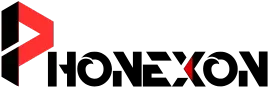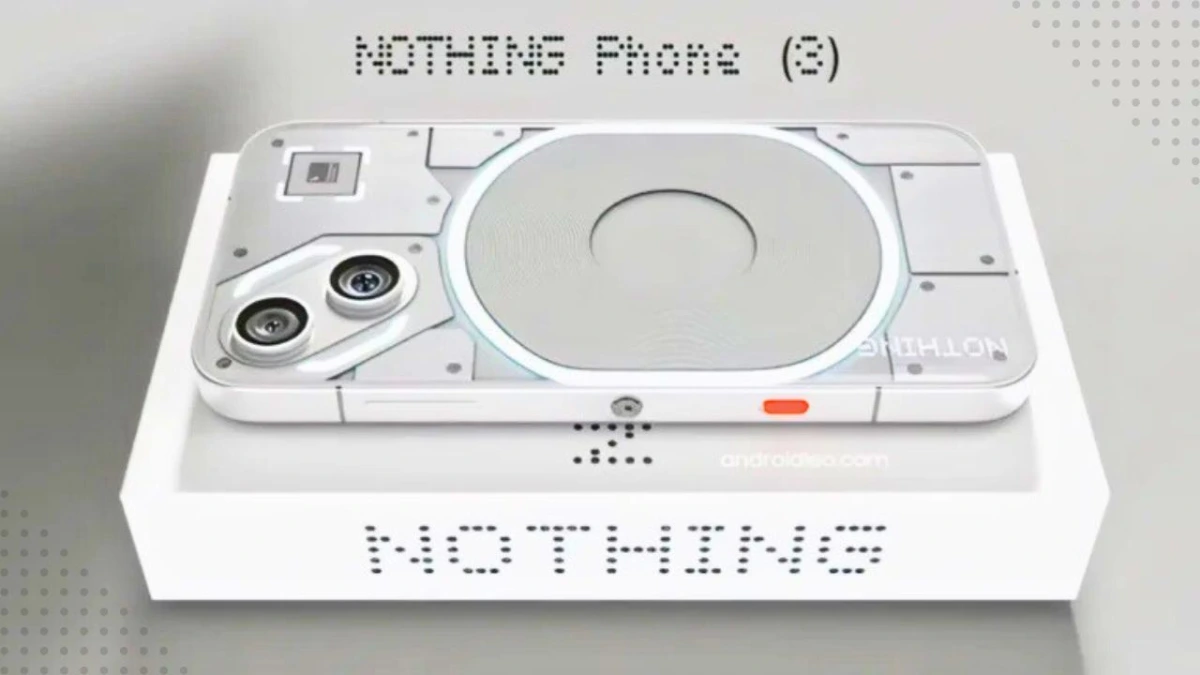Summary:
- Oppo Floating Window feature lets you use multiple apps at once in a small, movable window.
- You can enable it through Settings and easily resize, move, minimize, or close the window.
- This feature boosts productivity, making multitasking smooth and hassle-free on Oppo smartphones.
Ever wished you could chat on WhatsApp while watching YouTube without constantly switching apps? Well, good news! Oppo’s Floating Window feature is here to save the day. It lets you open apps in small windows, making multitasking a breeze. Trust me, once you get the hang of it, you’ll wonder how you ever lived without it. Let’s dive in and unlock your phone’s true multitasking potential!
What Exactly is the Oppo Floating Window Feature?
Imagine you’re watching a video, but you also need to reply to a message. Normally, you’d have to pause, switch apps, and then come back. Annoying, right? Well, Floating Window fixes that problem. It lets you open an app in a small, movable window while keeping your main app running in the background.
Why You’ll Love It:
- Effortless Multitasking – No more jumping between apps!
- Move It Anywhere – Place the window wherever it’s most convenient.
- Resize It Easily – Make it bigger or smaller with a simple drag.
- Minimize Without Closing – Keep it running in the background.
- Boost Productivity – Work faster without distractions.
How to Enable Oppo Floating Window Feature
Before you start flexing your multitasking skills, you need to turn this feature on. Here’s how you do it:
- Go to Settings – Open the Settings app on your Oppo phone.
- Find Special Features – Scroll down and tap on Special Features.
- Select Floating Window – Look for “Floating Window” or “Flexible Windows” and tap it.
- Turn It On – Flip the switch to enable the feature.
Boom! Your phone is now ready for some serious multitasking action.
How to Use Oppo Floating Window Feature
Now that you’ve activated it, let’s actually use the Floating Window feature. Follow these simple steps:
- Open an App – Pick any app you want in floating mode.
- Tap the Recent Apps Button – That’s the three-line button at the bottom.
- Look for the Floating Window Icon – You’ll see a small floating window icon above the app.
- Tap It – Your app will now pop up in a small, movable window.
- Move It Around – Drag the window anywhere on the screen.
- Resize It – Want it bigger? Drag the corners. Need it smaller? Shrink it down.
- Minimize It – Drag it to the screen’s edge, and it’ll stay there.
- Close It – Tap the “X” button when you’re done.
How to Use Floating Window on OPPO A5s
Got an OPPO A5s? The process is slightly different, but don’t worry—it’s just as easy!
- Open any app on your OPPO A5s.
- Tap the three-line button (Recent Apps).
- Click the three dots in the top-right corner.
- Choose Floating Window from the menu.
- Move and resize it as needed.
- To minimize, tap the Home button.
- To exit, tap the three-line button again and swipe up.
See? Super simple!
The Final Words
So, Here is how you can use Oppo’s Floating Window feature like a pro. Whether you’re juggling social media, gaming, or work, this feature makes multitasking effortless. So go ahead, enable it now and make your life easier. And hey, if you discover any cool tricks with it, let me know—I’m always up for a good tech hack!