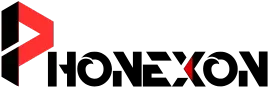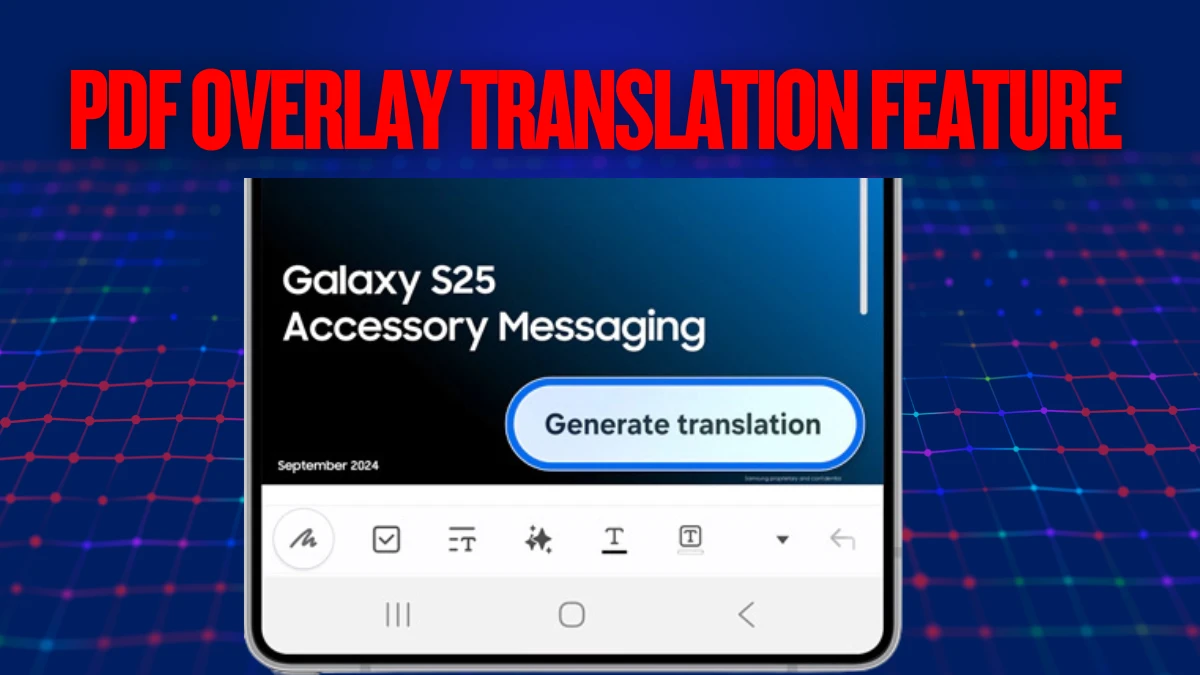Key Takeaways:
- Instant PDF Translation: Use the PDF Overlay Translation feature on Samsung Phone to translate PDFs without switching apps.
- Easy to Use: Just open Samsung Notes, select a PDF, tap Galaxy AI, and translate in a few simple steps.
- Saves Time & Effort: Perfect for students, professionals, and language learners who need quick, hassle-free translations.
Ever struggled with reading a PDF in another language? You open a document, excited to read, and boom—it’s in a language you don’t understand! Well, Samsung has your back with the PDF Overlay Translation feature. This Galaxy AI-powered tool translates PDFs instantly.
No extra apps, no copy-pasting, just smooth reading! Whether you’re a student, a professional, or just someone who likes reading foreign books, this feature will save you time and effort. Let me walk you through how to Use PDF Overlay Translation Feature on Samsung Phone—trust me, it’s easier than making instant noodles!
What is the PDF Overlay Translation Feature?
Imagine this—you’re reading an important document, and half of it is in a foreign language. Instead of switching between apps, the PDF Overlay Translation feature on your Samsung phone does the job for you. It translates the text directly on your screen, so you can read smoothly.
This feature is powered by Galaxy AI, meaning it’s smart and efficient. It doesn’t just throw random words at you—it actually makes sense! The translated text appears right on top of the original so you can read without any distractions.
If you’re a student, you can read foreign study material easily. If you’re a professional, you can understand business documents without stress. And if you’re just curious about other languages, well, here’s your chance to explore!
Steps to Use PDF Overlay Translation Feature on Samsung Phone
Alright, let’s get to the fun part—how do you actually use it? Follow these simple steps, and you’ll be translating PDFs like a pro:
- Open the Samsung Notes app on your Galaxy phone.
- Create a new document (don’t worry, it’s just a click away).
- Tap the “+” icon and select PDF.
- Find and open the PDF you want to translate.
- Tap the Galaxy AI icon at the top of the screen.
- Choose “Summarize” or “Translate”—whichever fits your need.
- Pick your language and watch the magic happen!
And that’s it! Your translated text will appear right on the PDF. No more switching between Google Translate and your document—Samsung makes life so much easier.
Why You’ll Love This Feature
Now, why should you bother using this? Let me tell you:
- No extra apps needed – Saves your storage for more important things (like cat videos).
- Saves time – No more typing and translating manually.
- Perfect for students – Read study material in different languages effortlessly.
- Great for professionals – Understand work-related PDFs without hassle.
- Improves learning – Makes reading in other languages feel natural.
- Supports multiple languages – Perfect if you’re a language enthusiast.
Basically, if you read PDFs, you need this feature in your life.
The PDF Overlay Translation feature on Samsung Phone is a game-changer. Whether you’re studying, working, or just reading for fun, this tool will make your life easier.
No more struggling with foreign documents—just tap, translate, and read. If you have a Samsung Galaxy device, give it a try. Trust me, once you use it, you’ll wonder how you ever lived without it!
📣 Tech Samurais’ Get all the news and update’s early at your fingertips by joining our Telegram Channel and WhatsApp Channel.